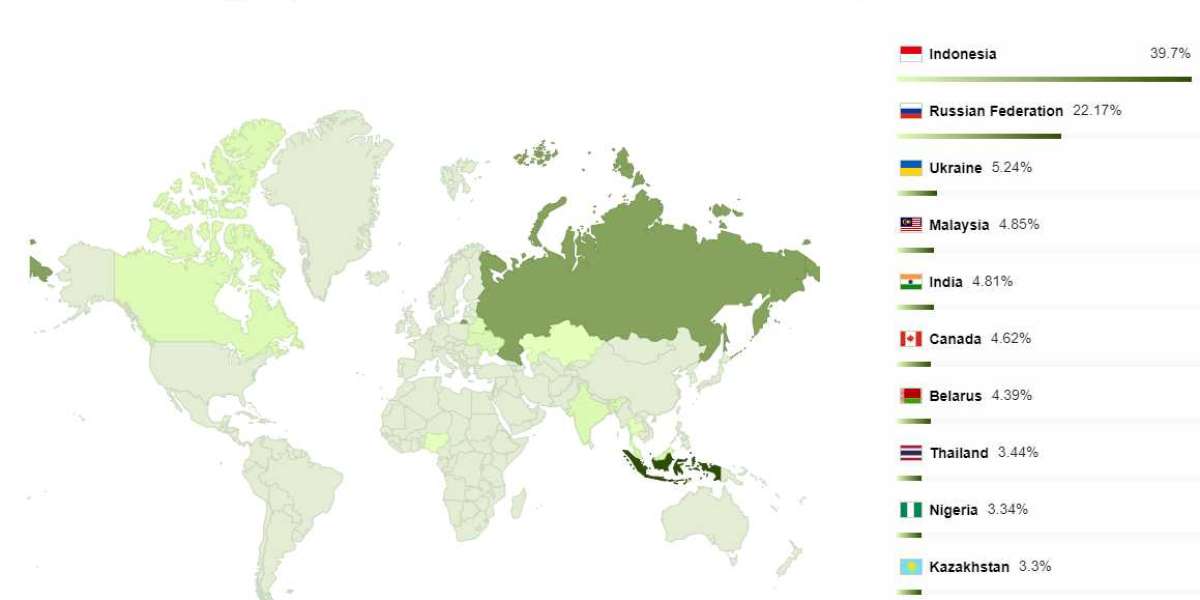Gmail App keeps Crashing Problem
The Gmail app crashing problem refers to an issue where the Gmail app on your mobile device keeps shutting down unexpectedly when you try to open or use it. This can be a frustrating problem for users who rely on Gmail for their email communication.
There can be several reasons for the Gmail app to crash, including software glitches, outdated app version, insufficient storage, corrupted cache data, or conflicts with other apps installed on your device.
To fix the problem, you can try clearing the cache and data of the Gmail app, updating the app to the latest version, restarting your device, or uninstalling and reinstalling the app. If the issue persists, you can contact Gmail support for further assistance.
Why Does Your Gmail App Keep Crashing?
There could be several reasons why your Gmail app keeps crashing. Here are some of the most common causes:
1. Outdated App Version: If you are using an older version of the Gmail app, it might not be compatible with your device's operating system. This could lead to frequent crashes.
2. Insufficient Storage Space: If your device does not have enough storage space, it may cause apps like Gmail to crash. This is because the app needs a certain amount of storage to function correctly.
3. Corrupted Cache Data: Over time, the cache data of the Gmail app can become corrupted, causing the app to malfunction or crash.
4. Conflict with Other Apps: Sometimes, conflicts between the Gmail app and other apps on your device can cause the app to crash.
5. Software Glitches: There may be bugs or glitches in the Gmail app software that are causing it to crash.
How to Fix Gmail App Crashing on Android? (5 Quick Solutions)
If your Gmail app keeps crashing on your Android device, here are some quick solutions that you can try:
1. Update the App: Make sure that you are using the latest version of the Gmail app. Open the Google Play Store and check for any available updates. If there are updates available, download and install them.
2. Clear Cache and Data: Clearing the cache and data of the Gmail app can help to fix the problem. Go to Settings Apps Gmail Storage, and then tap on Clear Cache and Clear Data.
3. Restart Your Device: Restarting your Android device can sometimes help to fix app-related issues. Press and hold the Power button, and then select Restart.
4. Uninstall and Reinstall the App: If the above solutions do not work, you can try uninstalling and then reinstalling the Gmail app. Go to Settings Apps Gmail, and then tap on Uninstall. Then go to the Google Play Store and download and install the app again.
5. Check for Software Updates: Make sure that your Android device is running the latest version of the operating system. Go to Settings System System updates, and then check for any available updates.
If none of the above solutions work, you can contact Gmail support for further assistance.
Dial Toll Free :-1(559)312-2872