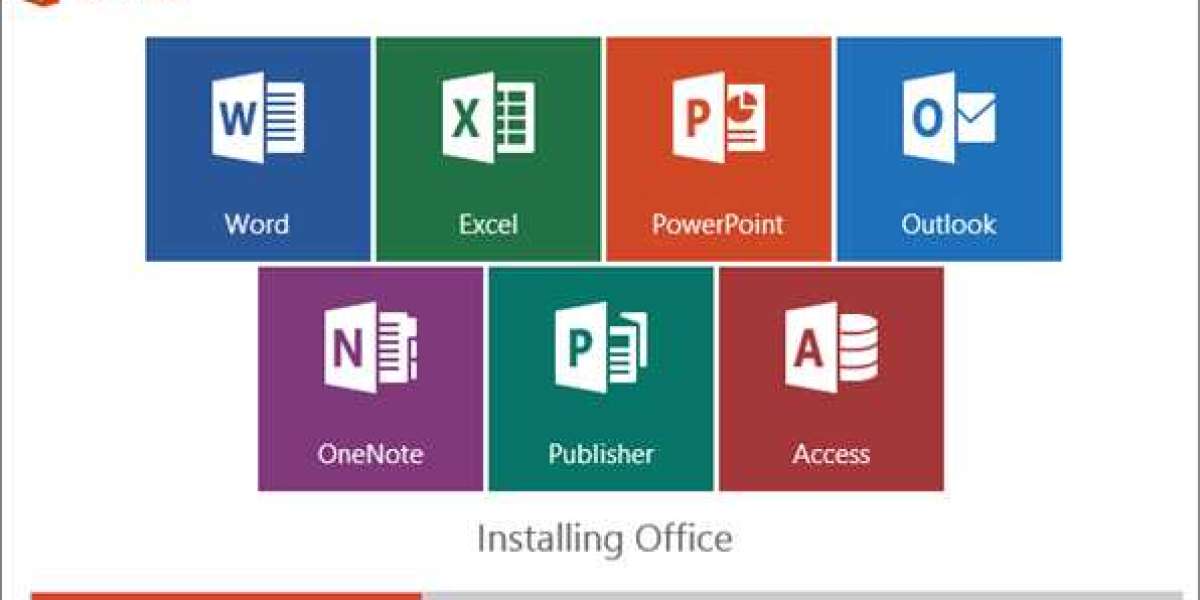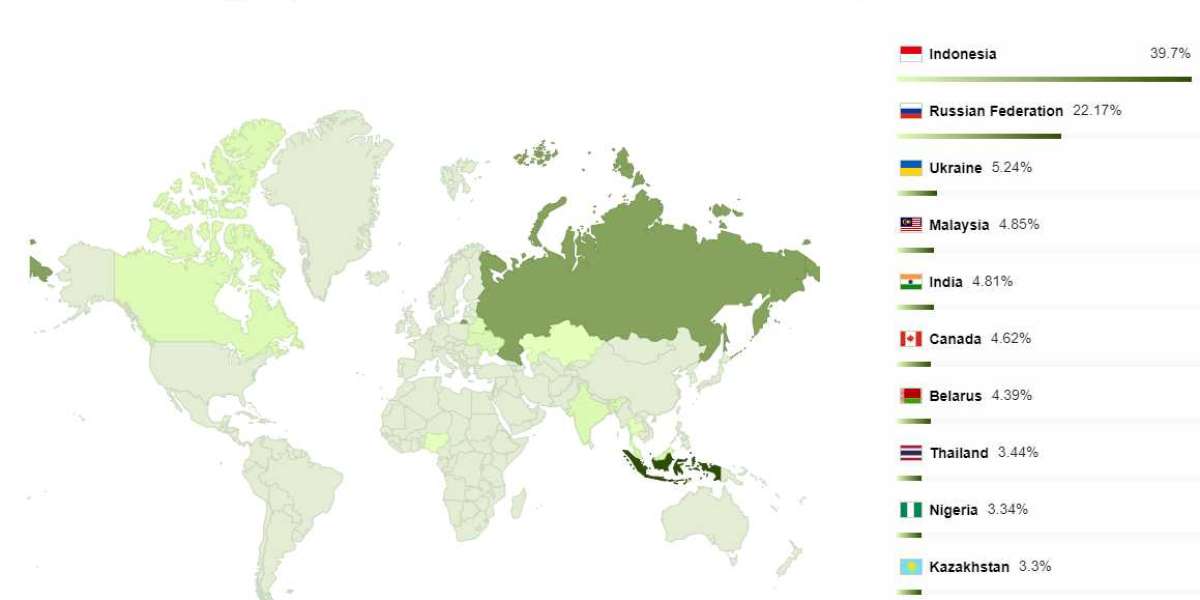What is Microsoft Office 365
Microsoft Office 365 is a cloud-based subscription service that provides access to a variety of Microsoft applications and services. It includes the traditional Office suite of applications such as Word, Excel, PowerPoint, and Outlook, as well as other productivity tools like OneNote, Publisher, Access, and Skype for Business.
Office 365 also offers cloud-based storage through OneDrive, which allows users to store and share files online. Additionally, it provides collaborative tools like Microsoft Teams, SharePoint, and Yammer, which enable teams to work together on projects and communicate effectively.
As a cloud-based service, Office 365 can be accessed from anywhere with an internet connection, and updates and new features are automatically added to the subscription on a regular basis. It offers various subscription plans tailored to different user needs, such as personal, home, business, and enterprise plans.
How to Download Microsoft Office 365 on Mac
Downloading Microsoft Office 365 on a Mac is a simple process that can be completed in just a few steps. Here is a guide to help you download Office 365 on your Mac:
Step 1: Sign Up for Office 365 Subscription Before downloading Office 365 on your Mac, you will need to sign up for a subscription. You can choose from several subscription plans that are tailored to different user needs, such as personal, home, business, and enterprise plans. Once you have selected a plan, sign up for an account and provide the necessary payment information.
Step 2: Install Office 365 on Your Mac After signing up for an Office 365 subscription, you can install the software on your Mac. Here are the steps to follow:
1. Go to the Office 365 website and sign in using your account credentials.
2. Click on the Install Office button located on the homepage.
3. Choose the Install option that corresponds to your subscription plan.
4. Wait for the download to complete.
Step 3: Activate Office 365 on Your Mac Once the installation is complete, you will need to activate Office 365 on your Mac. Here are the steps to follow:
1. Open one of the Office applications, such as Word or Excel.
2. When prompted, enter your Office 365 account credentials.
3. Follow the on-screen instructions to complete the activation process.
Step 4: Start Using Office 365 on Your Mac After activation, you can start using Office 365 on your Mac. You can access the software from the Applications folder or launch it from the Launchpad. You will also have access to OneDrive, which is cloud-based storage that allows you to store and share files online.
Conclusion
In summary, downloading Microsoft Office 365 on a Mac is a straightforward process that involves signing up for a subscription, installing the software, activating it, and starting to use it. Once installed, you will have access to a wide range of Office applications and services, including Word, Excel, PowerPoint, and Outlook, as well as collaborative tools like Microsoft Teams, SharePoint, and Yammer. With Office 365, you can work on your projects and communicate with your team from anywhere with an internet connection.
Dial Toll Free:1(1-855-400-7767)